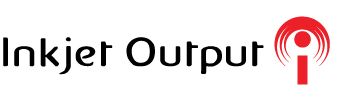Three Potential Causes For A Grinding Sound Coming From Your PC
Grinding sounds coming from your PC is usually an indication of something going wrong with a moving part. When caught early, this sound rarely means that you're in danger of losing all your data, but it's still important to take care of it as soon as possible.
Cable Hitting Moving Parts
If your cables aren't secured together away from moving parts like fan blades, there's a chance that a loose cable could be touching up against a fan while your computer is running. If you only hear the sound intermittently, this may be because the fan isn't one that's always moving, but instead turns on only when needed to reduce temperatures.
One way to look for this is to remove one of the side panels of your computer to try to see where the noise could be coming from while the computer is on. With loose cables, the culprit should be easily identifiable, and if this is the case, you can use twist ties to bundle your cables together away from components. A computer servicing professional can also help you take care of your cable management if you aren't comfortable doing it yourself.
Failing Fan(s)
Sometimes the fans themselves can fail, and as they start to fail they can start to make grinding noises. Because of the amount of fans in some computer towers it's not always easy to immediately decipher which fan is causing the problem unless the problem is also visible, such as a fan with choppy movements or a fan that's very obviously off center.
If you feel comfortable, you can unplug one fan at a time from the motherboard, then turn your computer on, repeating this process as necessary. If the noise stops after you unplug one fan, you've found the problem.
Failing Hard Drive
If your computer has a hard disk drive (HDD) as opposed to a solid state drive (SSD), a grinding sound can come from the hard drive itself once the hard drive begins to fail. This is a more serious problem, as it can signal the complete failure of your hard drive if not properly taken care of.
If your computer has multiple drives, you can test this the same way you can with fans; disconnect one hard drive at a time—as long as it's not the drive your operating system is installed on—and see if that makes the noise stop.
What You Can Do
In most cases, these types of problems can be fixed by replacing the affected hardware. Replacing a fan can be simpler than replacing a hard drive, but the principle is the same. If you're concerned about your data, you can also make an immediate backup onto an external hard drive, cloud storage, or a disk. If you want to replace a fan yourself, make sure you're looking at the right size and type. For example, apart from fans like the kind installed on your CPU and GPU, you'll also find multiple types of case fans, like static pressure and high airflow fans, and knowing the right kind is important.
When in doubt, take your computer to a service professional, and avoid turning your computer on as much as you can in the meantime. A professional can swap out the failing hardware, and in the case of failing hard drives, can help you back up your data even if you can't do it yourself anymore. For more information on computer repair services, contact a professional.
Share